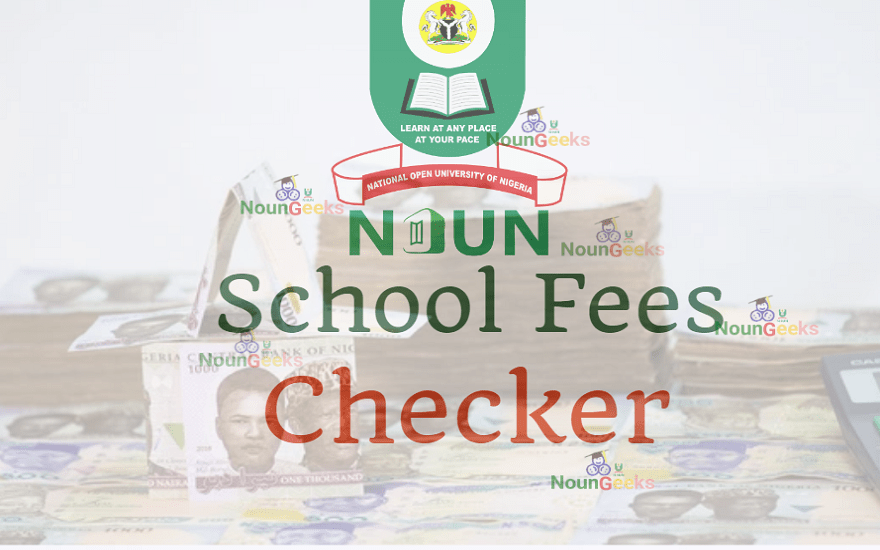
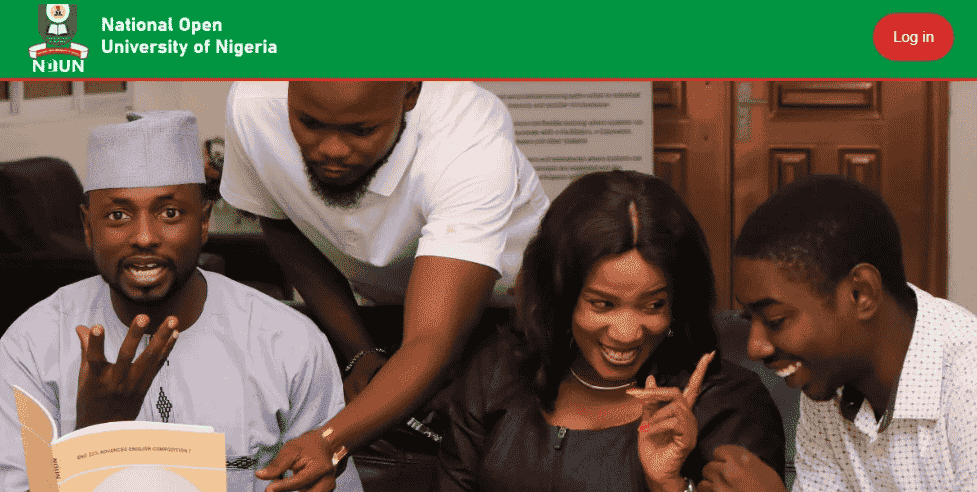
NOUN Elearn Portal
NOUN eLearn Portal: Your Guide to TMA Submission, Online Facilitation & GST302 Uploads
The NOUN eLearn Portal is an essential platform for National Open University of Nigeria (NOUN) students, providing access to Tutor-Marked Assignment (TMA) submissions, online facilitation, discussion forums, and GST302 business plan uploads.
Whether you’re a new or returning student, mastering the eLearn portal is crucial for a smooth academic experience. In this guide, we’ll walk you through how to:
✅ Log in to the NOUN eLearn portal
✅ Reset your password if you’ve forgotten your login details
✅ Attempt discussion forums for online engagement
✅ Submit TMA and view scores for each course
✅ Upload your GST302 business plan and complete your virtual presentation
By the end of this post, you’ll have a clear understanding of how to navigate the NOUN eLearn Portal efficiently for your coursework. Let’s get started!
How to Log in to Your NOUN eLearn Portal
To access your NOUN eLearn Portal, follow these steps:
1. Visit the official portal: https://elearn.nou.edu.ng
2. Closing Announcements (For Mobile Users)
-
If you’re using a mobile device, you might see some prompts or announcements blocking the page.
-
Click the “X” button to close them.
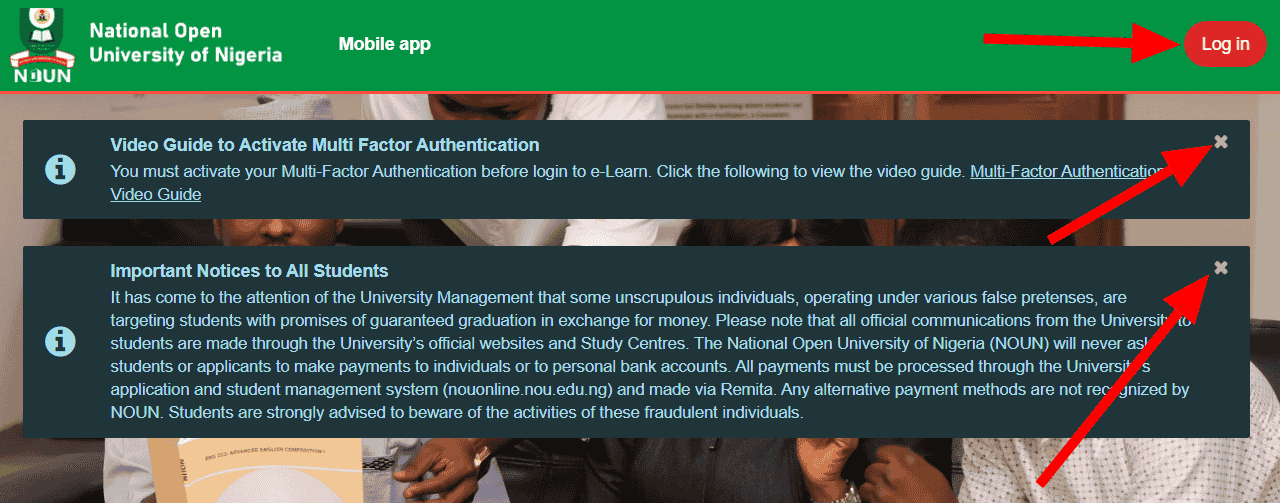
3. Click the “Login” Button
-
After closing any pop-ups, locate and tap the “Login” button.
4. Enter Your Login Details
-
Returning Students: Use your existing credentials.
-
New Students:
-
Your Matriculation Number serves as both your username and password.
-
Try different formats: nou123456789 or NOU123456789 (uppercase/lowercase).
-
5. Forgotten Password? Reset It!
-
If the default password doesn’t work, click “Forgotten your username or password?”
-
Enter your Matriculation Number and check your NOUN email for the reset link.
-
Set a new password and keep it safe.
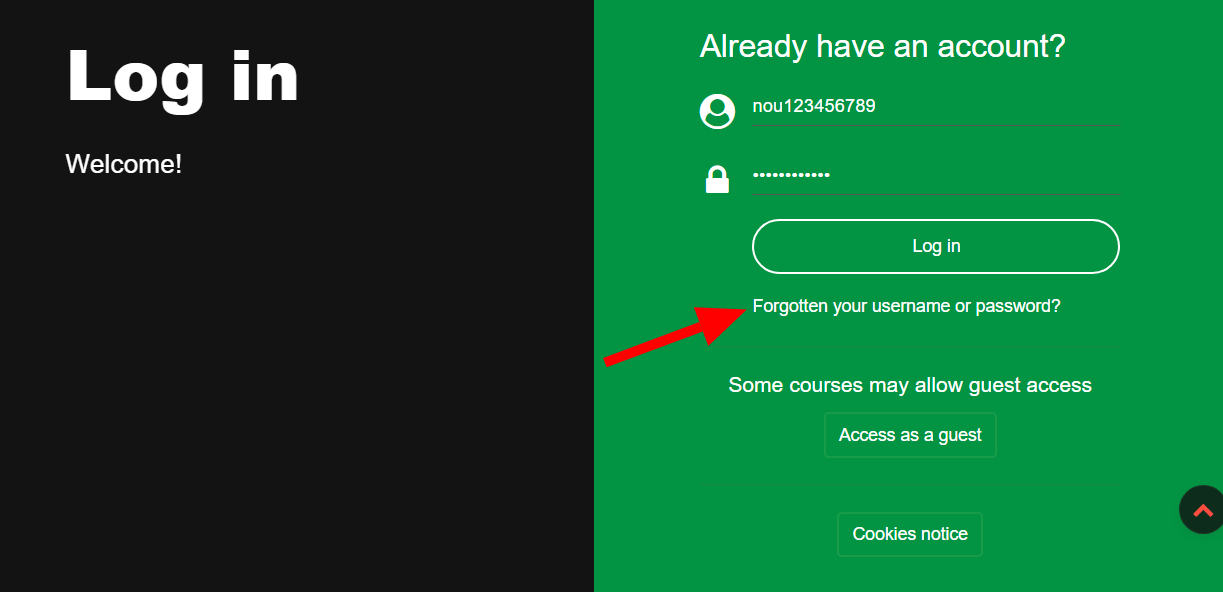
6. Password Reset Issues?
-
In rare cases, if the reset doesn’t work, visit your study center ICT department for assistance.
Once logged in, you’ll have full access to TMA submissions, online facilitation, discussion forums, and GST302 uploads.
How to Attempt TMA & Discussion Forum on NOUN eLearn Portal
Once you’ve successfully logged in to the NOUN eLearn Portal, follow these steps to attempt your Tutor-Marked Assignments (TMA) and Discussion Forums for each course.
How to Participate in the Discussion Forum
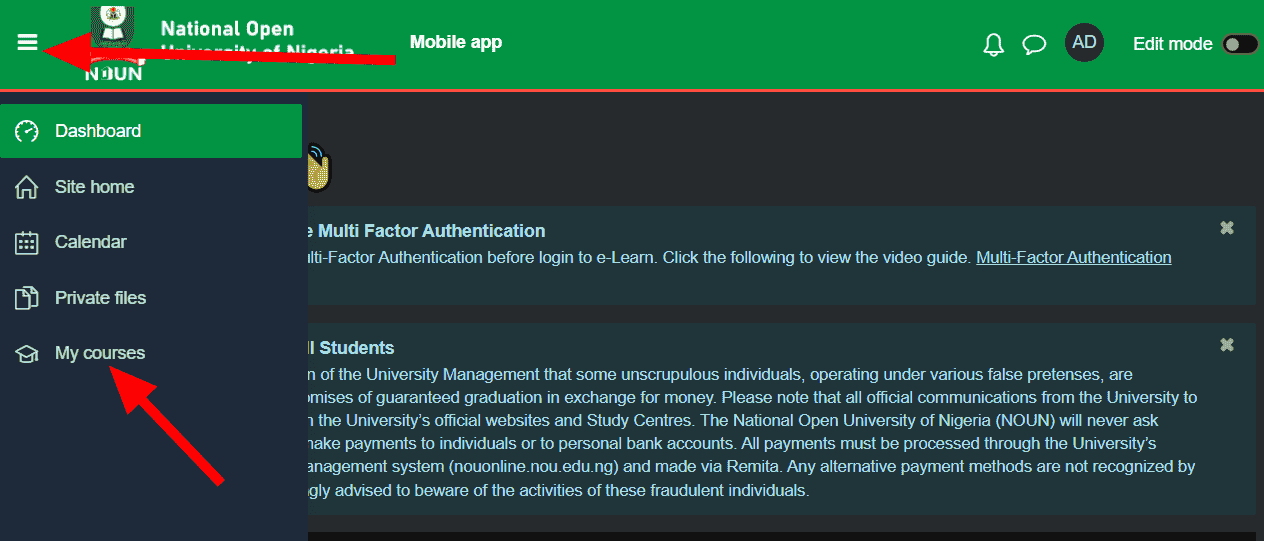
-
Click the top menu and select “My Courses”.
-
Choose any course you want to work on.
-
The course page will display different cards for various activities like:
-
Meet Your Facilitator
-
Revision
-
TMA
-
Feedback
-
Week 1, Week 2, etc
-
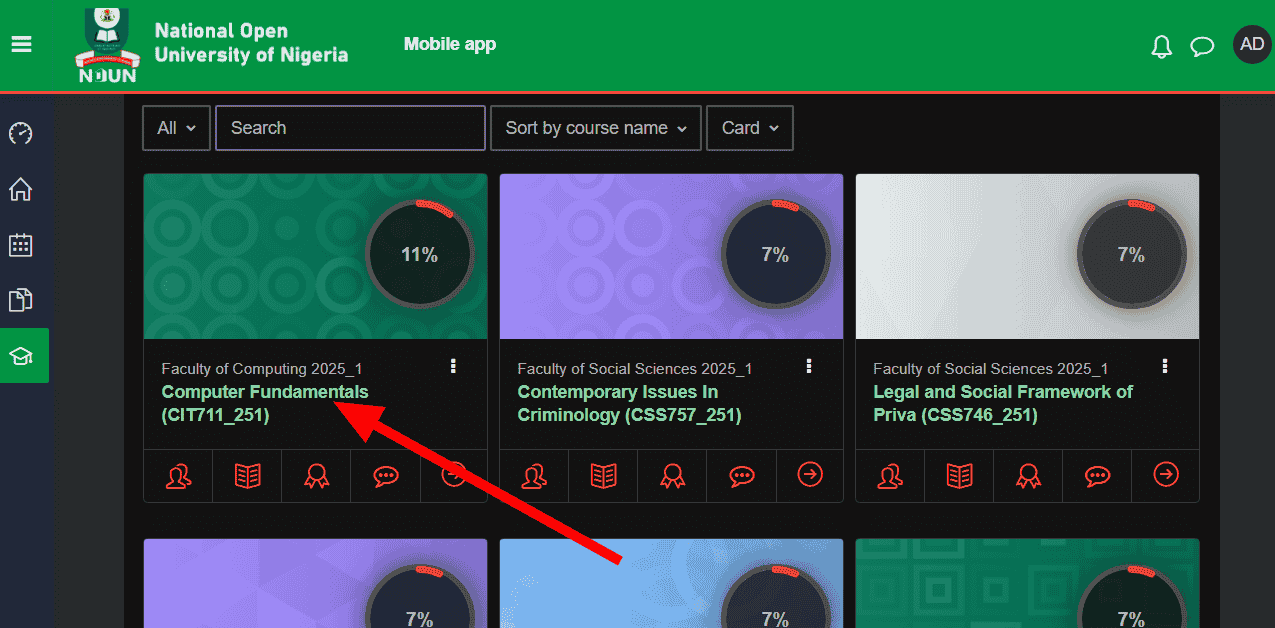
-
To participate in Discussion Forum 1, follow these steps:
-
Click the “Week 1” card to expand.
-
Find and click the Discussion Forum link.
-
Enter your response or reply to an existing submission to mark it as done.
-
-
Repeat the same process for Discussion Forum 2 by clicking on Week 2 and posting your reply.
How to Attempt & Submit TMA
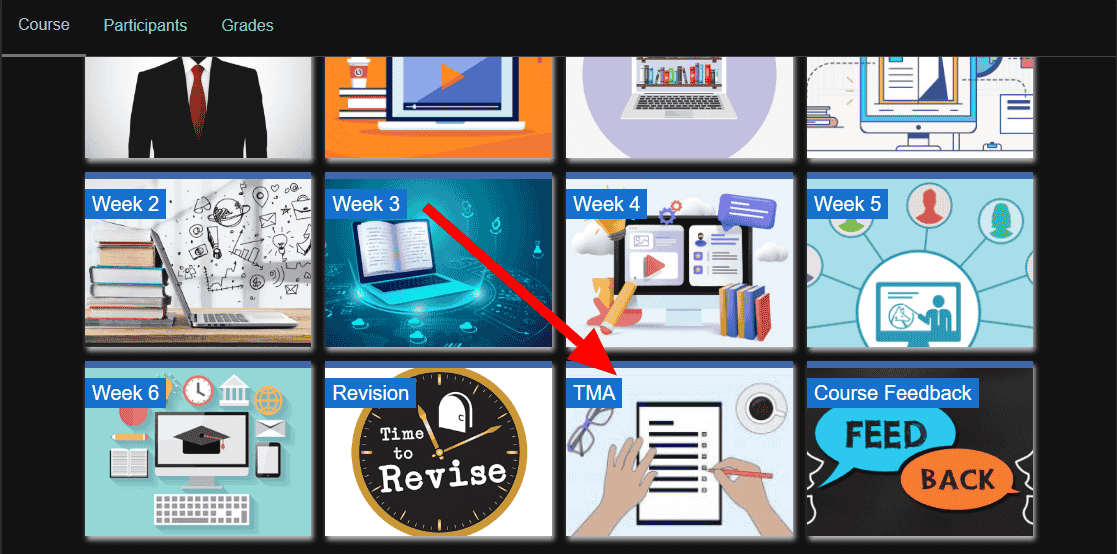
-
Go to the TMA card inside the course page and click to expand.
-
Scroll down to see TMA 1, TMA 2, or TMA 3.
-
Click on the specific TMA you want to attempt.
-
Answer the questions and ensure you submit your TMA before the deadline.
NOUN TMA Past Questions
To solve and submit your TMAs perfectly, you might need to go through TMA past questions. We’ve listed some of NOUN TMA Past questions below. Click on any to visit the page and use the search tool to download TMA Past questions for all your courses and study.
-
NOUN 2020_1 TMA Past Questions and Answers
-
NOUN 2021_1 TMA Past Questions and Answers
-
NOUN 2021_2 TMA Past Questions and Answers
-
NOUN 2022_1 TMA Past Questions and Answers
-
NOUN 2022_2 TMA Past Questions and Answers
Note: You can submit your TMAs at any time within the stipulated timeframe.
How to View Your TMA Scores
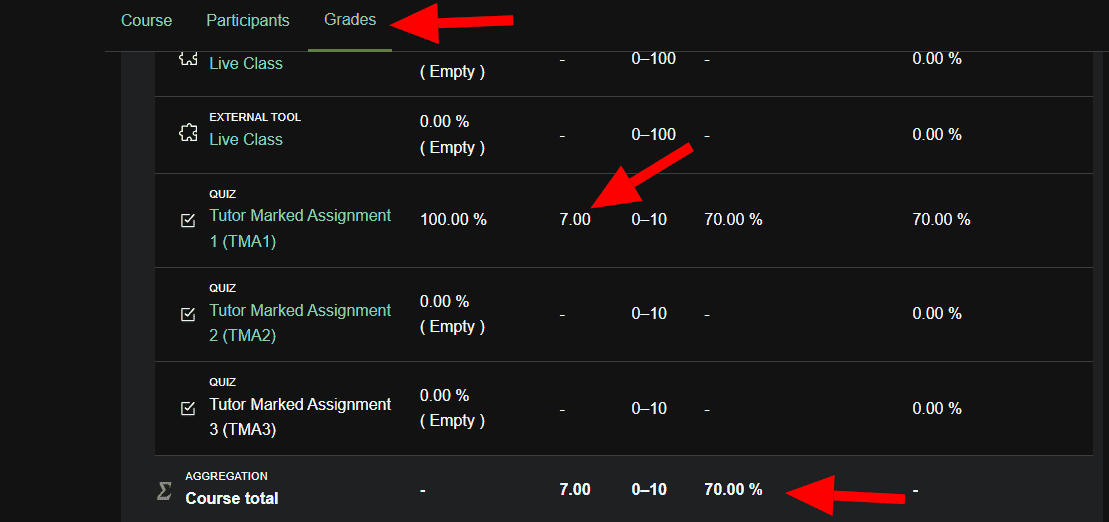
-
Scroll up within the course page.
-
Locate and click the “Grade” tab.
-
Your submitted TMA scores or grades will be displayed.
-
Repeat this for all your registered courses.
How to Upload Your GST302 Business Plan on NOUN eLearn Portal
To successfully upload your GST302 business plan on the NOUN eLearn Portal, follow these steps:
1. From the “My Courses” page, locate and click on the GST302 course to expand it.
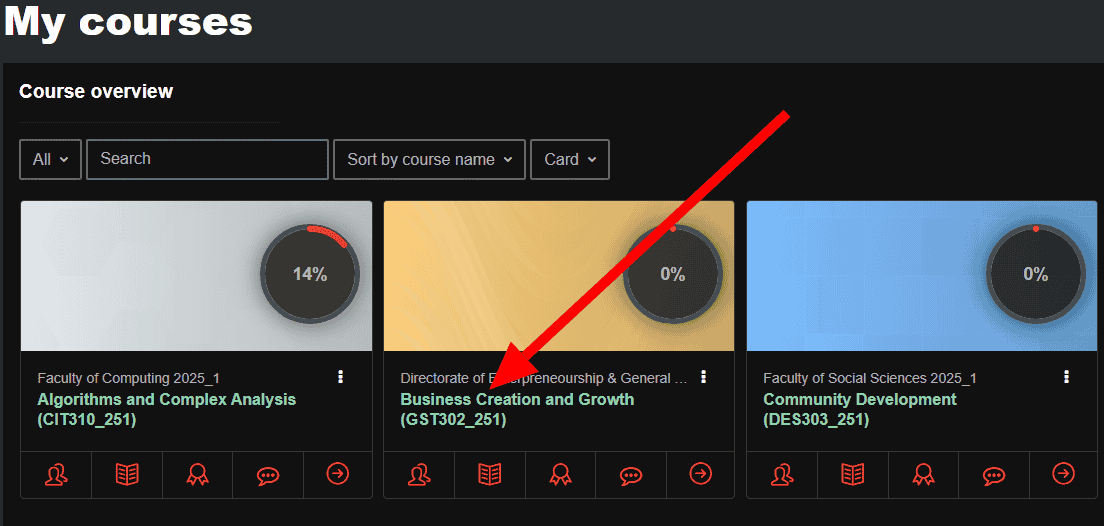
2. Scroll down to find the different incubation zones listed under the course.
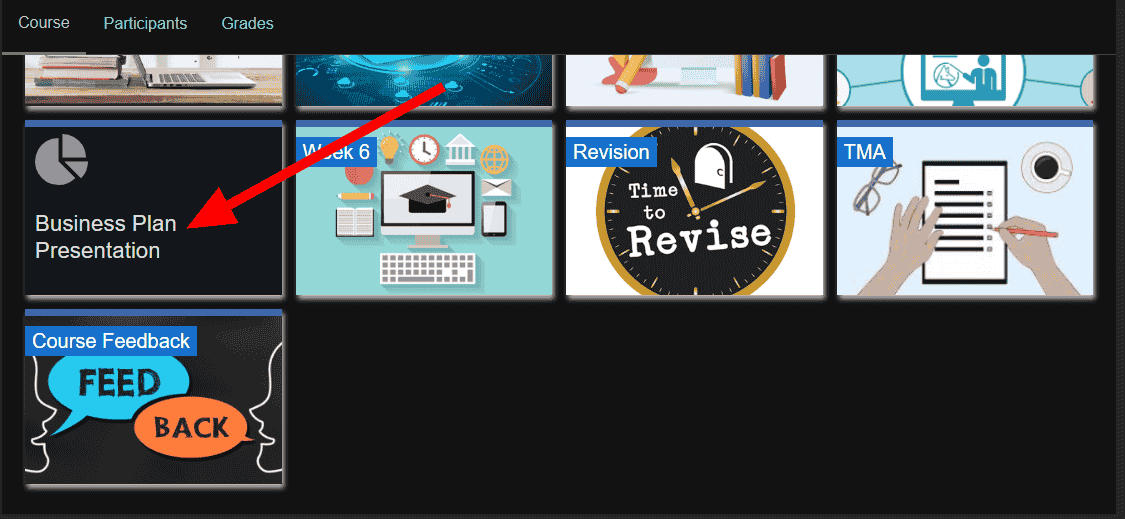
3. Click on your assigned incubation zone to proceed.
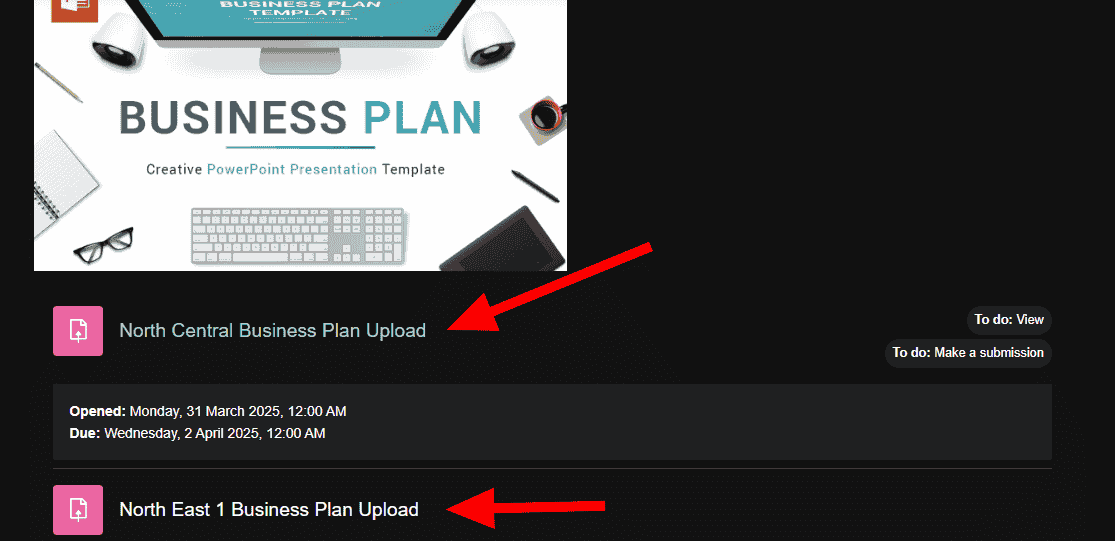
4. On the next page, click “Add Submission“.

5. Upload your 8-slide PowerPoint business plan and Click “Save” to complete the upload.
Important Notes
-
The GST302 PowerPoint slide serves as the TMA for the course.
-
After uploading your business plan, you must also present it at your study centre.
-
You will still need to sit for the GST302 e-exam to complete the course.
-
If you need assistance in writing a high-quality NOUN business plan, feel free to contact us.
By following these steps, you can easily complete your TMAs, participate in discussion forums, and check your grades and successfully complete your GST302 business plan submission on the NOUN eLearn Portal.
Check out: Nouonline – NOUN SMS: Full Guide
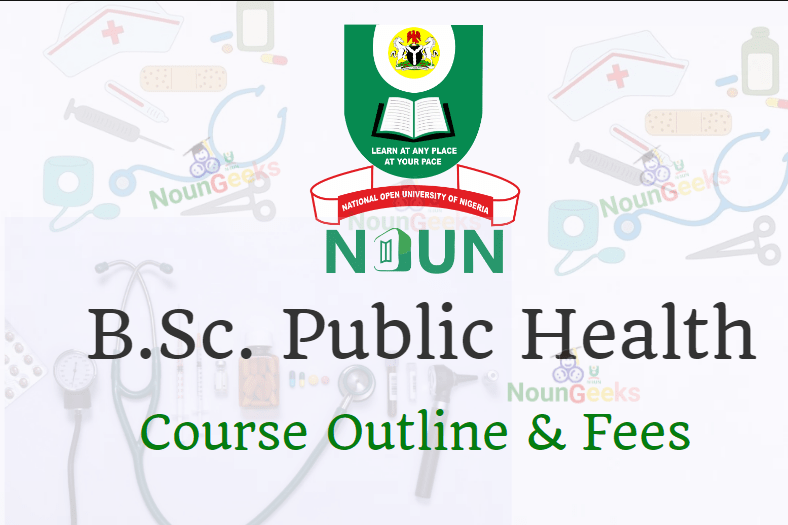




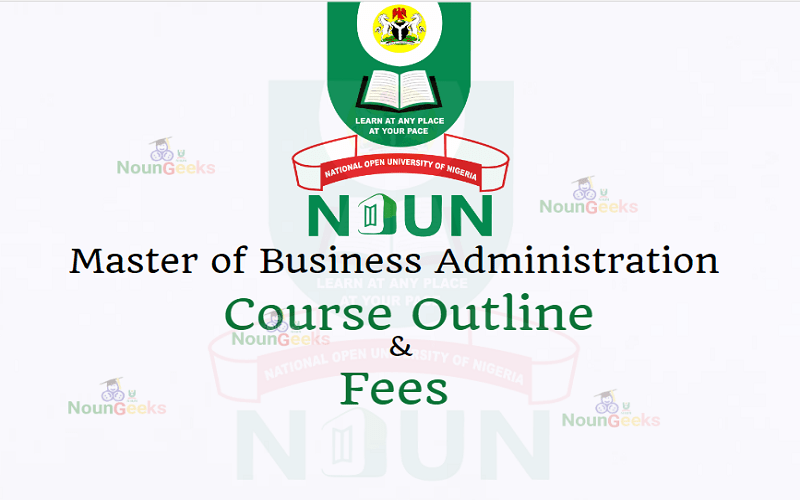
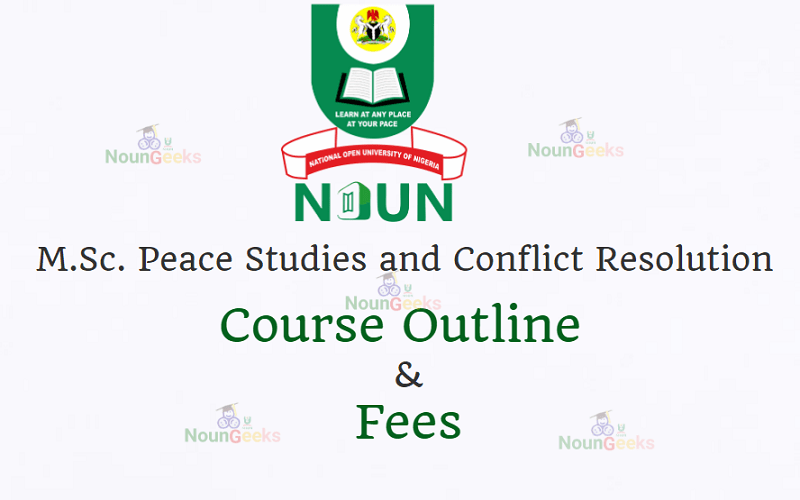

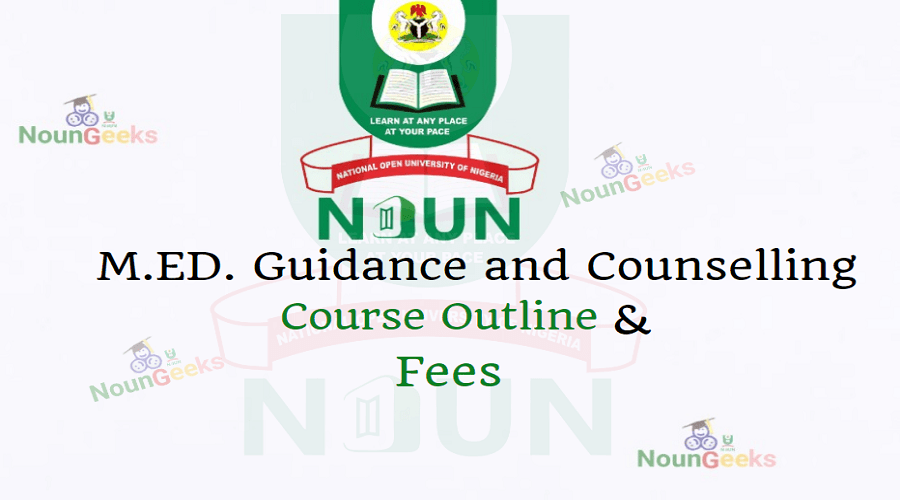


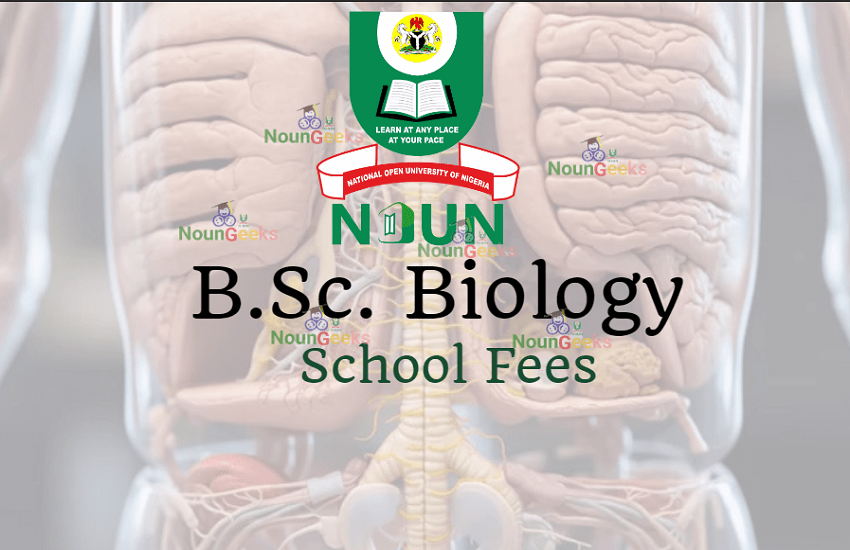




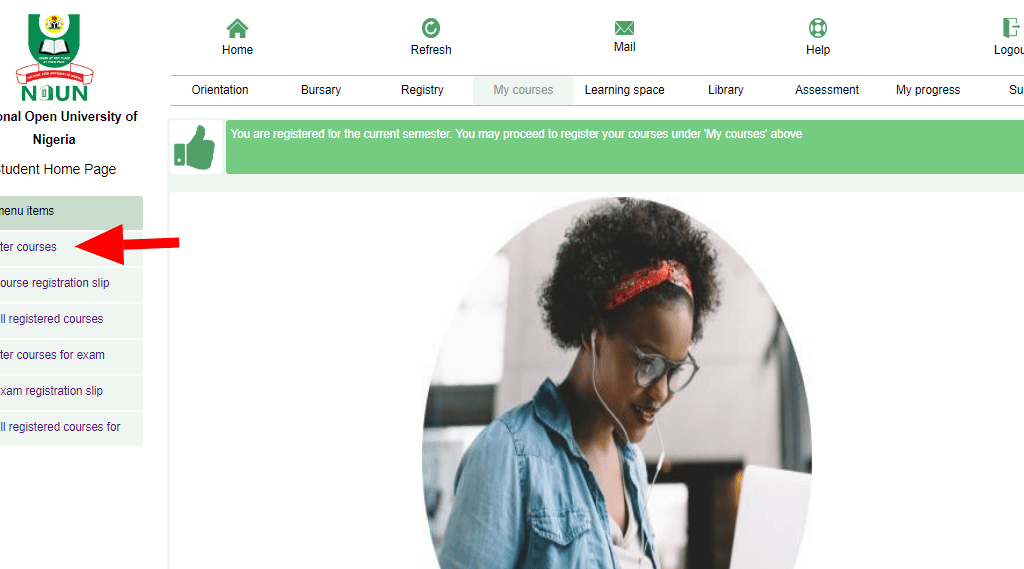
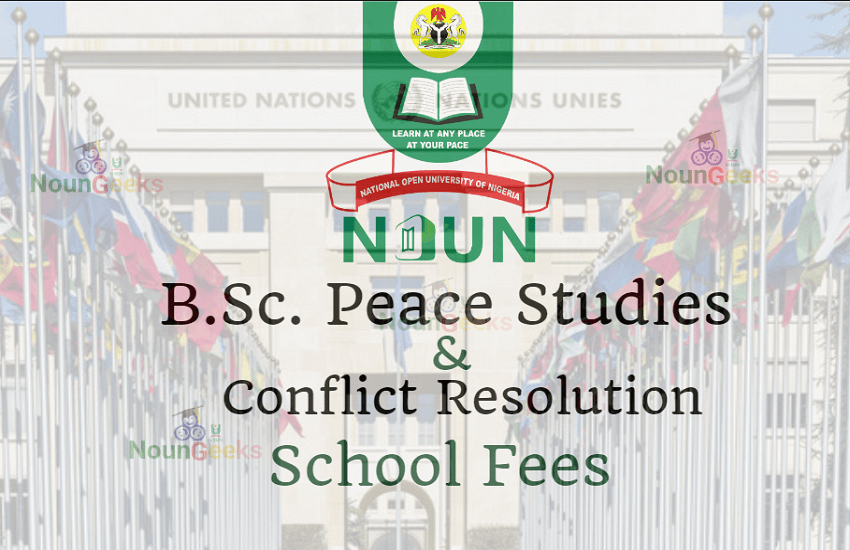


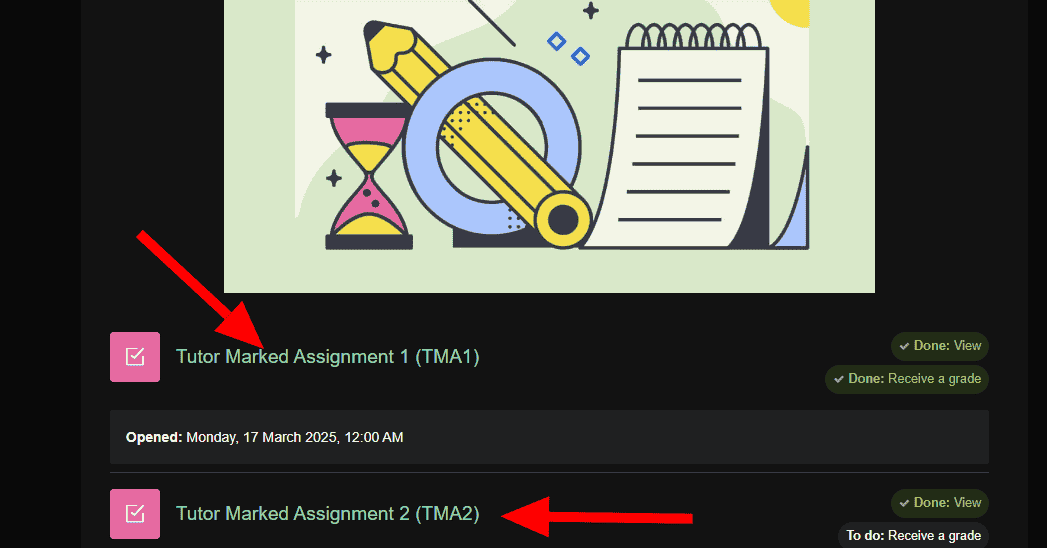


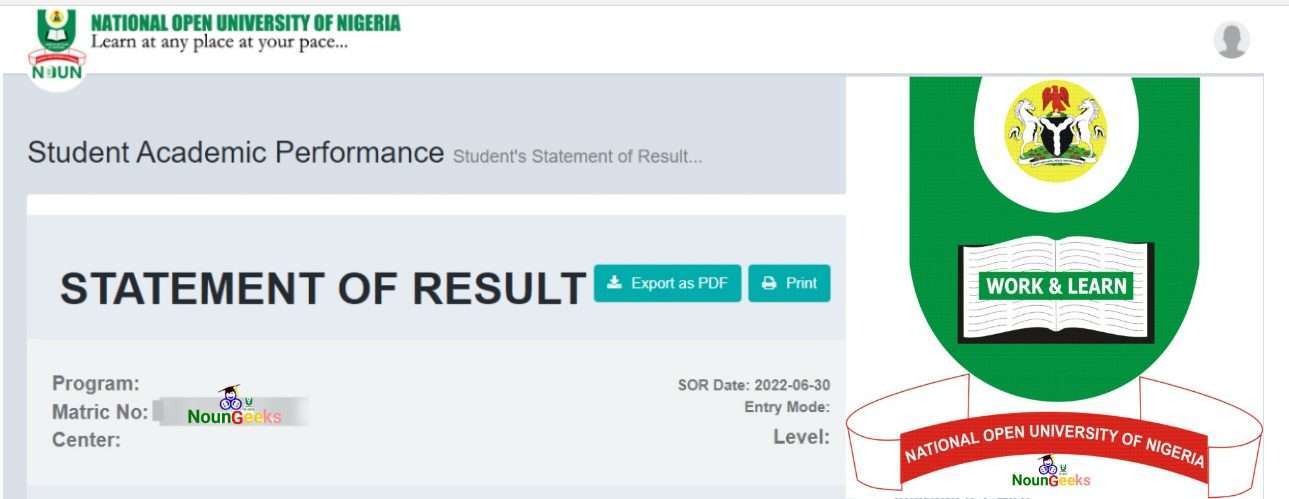
Post Comment