How To Take TMA in NOUN
How To Take TMA in NOUN
Prior to 2022_1 semester, all NOUN students used to submit their departmental course TMAs at nouonline.net and GST course TMAs at elearn.nouedu2.net but it won’t be like that henceforth.
From 2022_1 semester, the Directorate of Examination and Assessment (DEA) of the National Open University of Nigeria (NOUN) has changed the TMA (Tutor Mark Assessment) portal from nouonline.net to elearn.nouedu2.net.
All TMAs including departmental and GST courses will be submitted at NOUN Elearn. Please don’t get confused with the different names, this TMA portal is also the same as the GST TMA portal.
Some students call it NOUN Elearn portal, NOUN GST portal, elearn.nouedu2.net portal and NOUN TMA portal.
Any name they call it does not matter, it means the same thing and serve the same purpose for all NOUN students. Just make sure that the web address is pointed at elearn.nou.edu.ng
So if you already know how to take your TMAs at the GST portal that’s the same way to take all other TMAs in NOUN henceforth, but if you don’t know, then follow these 2 simple steps below to learn how to take TMAs in NOUN 2022.
How To Take TMA in NOUN
STEP 1 – Login & activate your NOUN TMA Portal (New Students)
-
Visit the NOUN TMA portal via https://elearn.nou.edu.ng/
-
Click on login and enter your matric no (small letters) as your username and also as your password if this is your first time on the site, if not enter your previous details then submit.
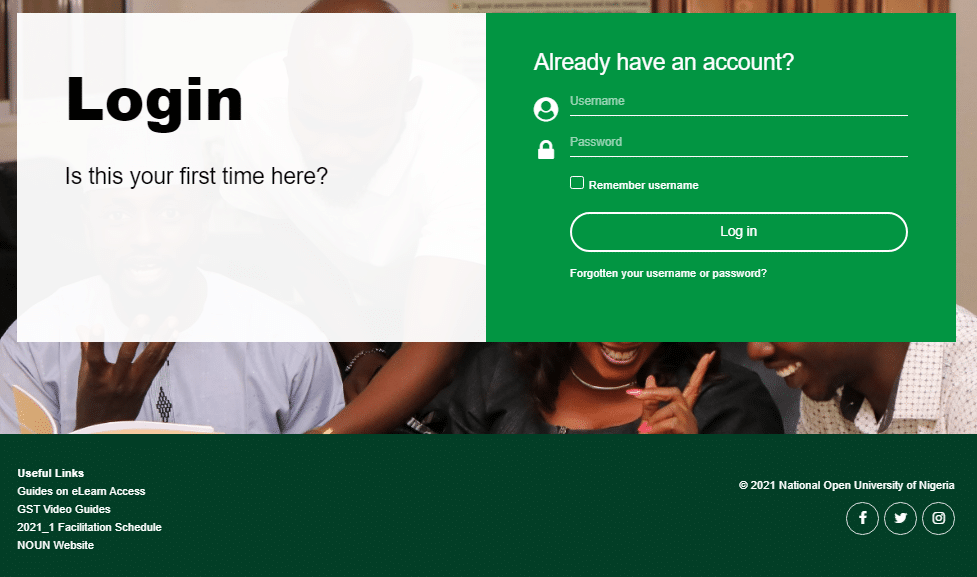
-
The page will load and display: “an administrator has required that you change your password”. Please change your password to proceed when you get the above message.
-
Enter your matric number (small letters) in a column showing “current password”
-
Scroll down to locate where it is written password and enter a new password of your choice.
-
Underneath, you will see confirm password. Then confirm and your dashboard will be displayed.
Please note: If you can’t login and it says “invalid username or password” then have a little patience because it takes time to have new students’ data uploaded on the TMA portal. Within a week or two you should be able to access your TMA portal.
STEP 2 – After a Successful Login
-
Click the menu button at the top left corner and locate where you will see “MY COURSES” and click on it.
-
Now click on one of the courses from the drop-down menu to view the TMA page.
-
You will notice some “check boxes
 ” by the right. Click on all the checkboxes just like on the picture above as you scroll down the page till you get to “Tutor Marked Assessment 1 (TMA 1)” link and Click on it. Some courses don’t have any check box so you’ll just scroll down to locate the TMA link.
” by the right. Click on all the checkboxes just like on the picture above as you scroll down the page till you get to “Tutor Marked Assessment 1 (TMA 1)” link and Click on it. Some courses don’t have any check box so you’ll just scroll down to locate the TMA link.
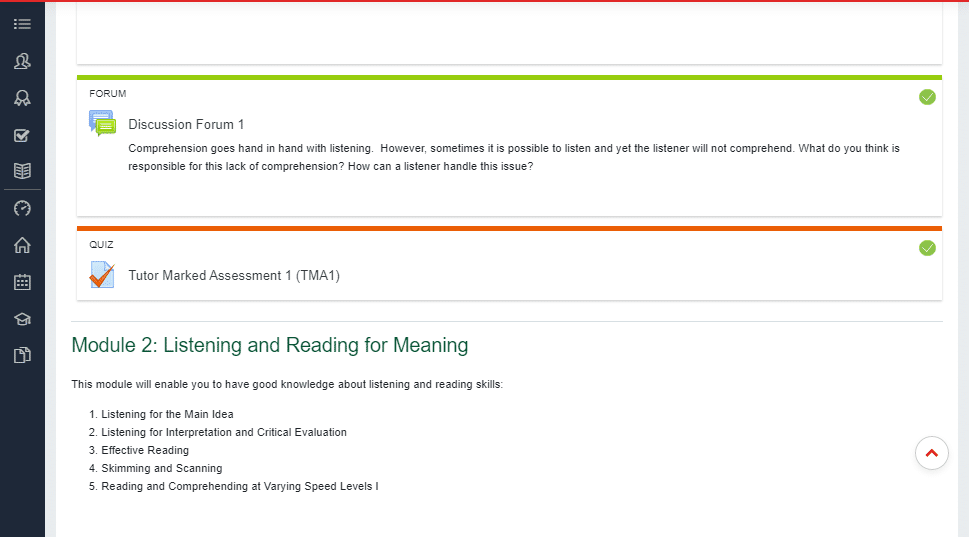
-
The next page attempt your quiz and then submit to see your grade.
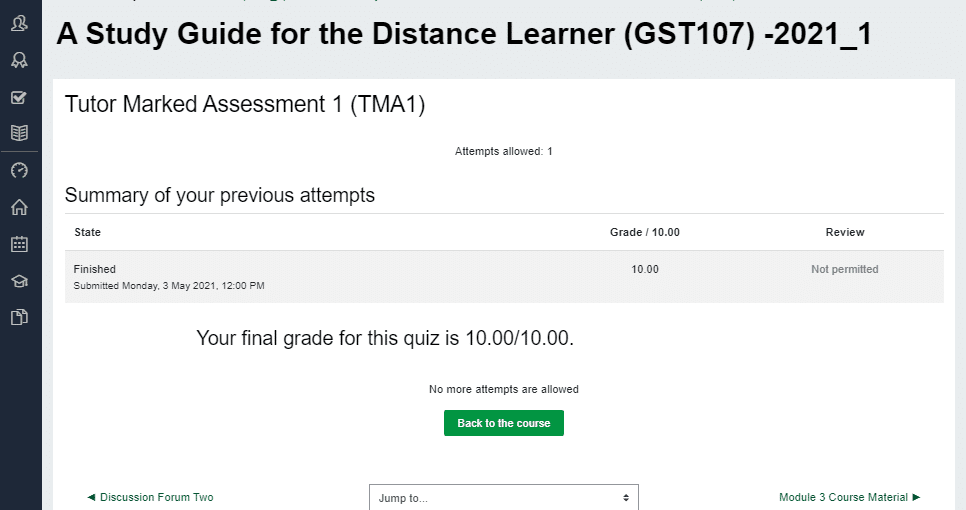
-
Click on “Back to the course” to continue to the next TMA, i.e TMA 2 of the course. Same way you do the TMA 3.
-
If you want to attempt other course’s TMA then click the menu icon at the top left corner and locate where you will see “MY COURSES” and the select another course and repeat same process.
Congrats, you can now submit your NOUN TMAs yourself. We hope you found this article helpful in submitting your NOUN TMAs. Also check our TMA forum for free TMA answers and join our community to stay informed.
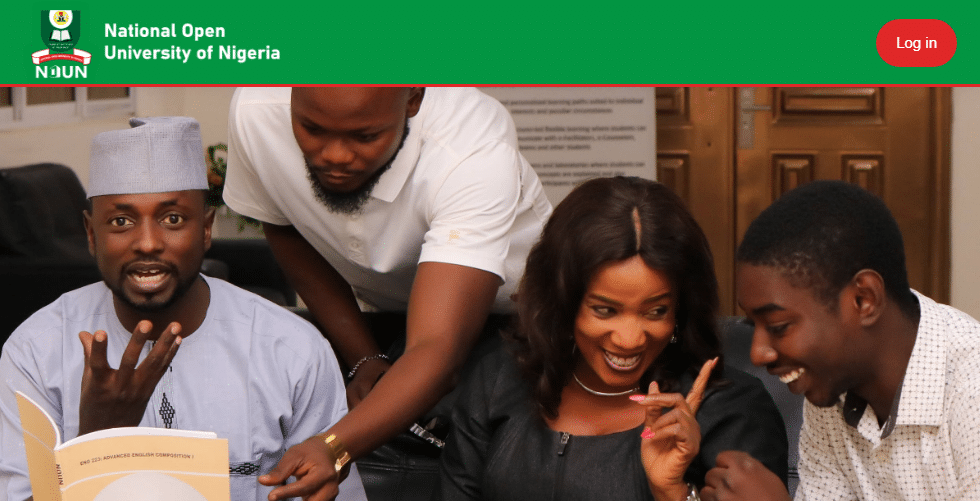
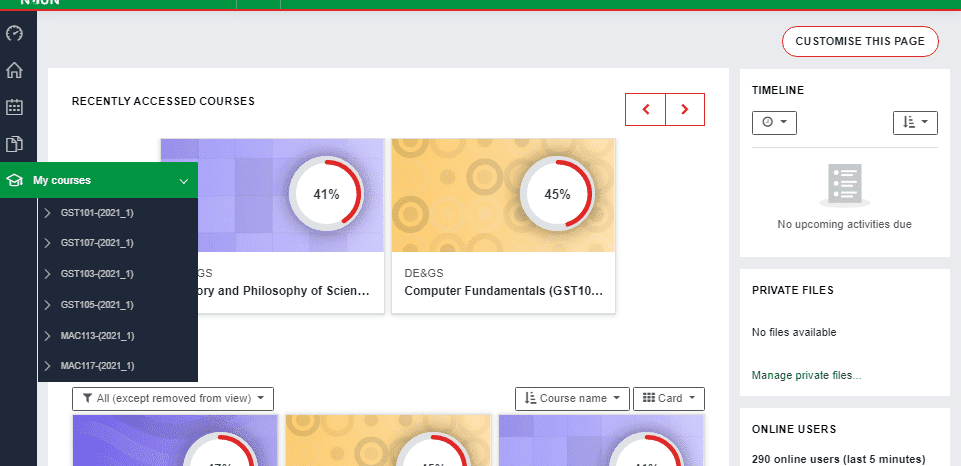
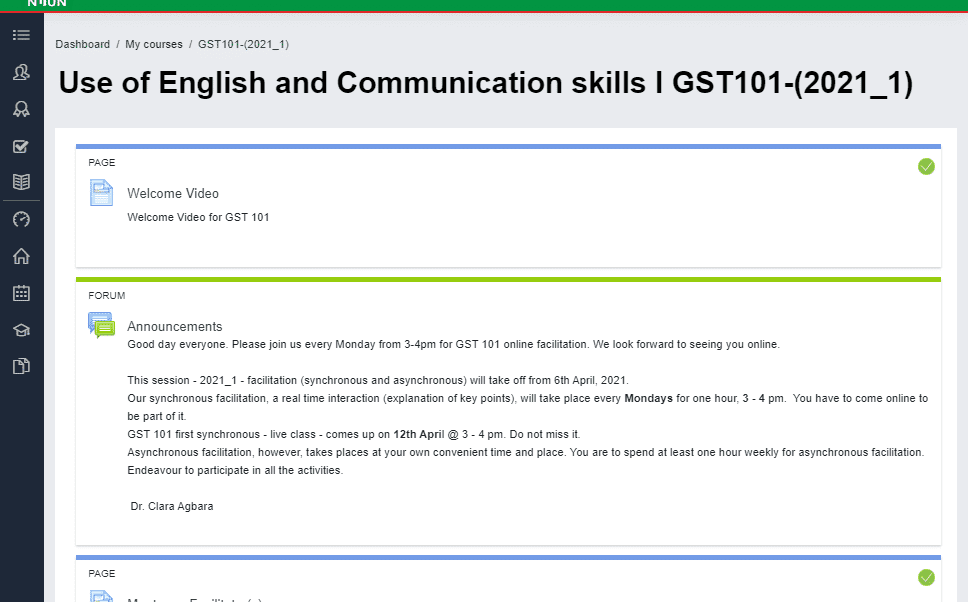

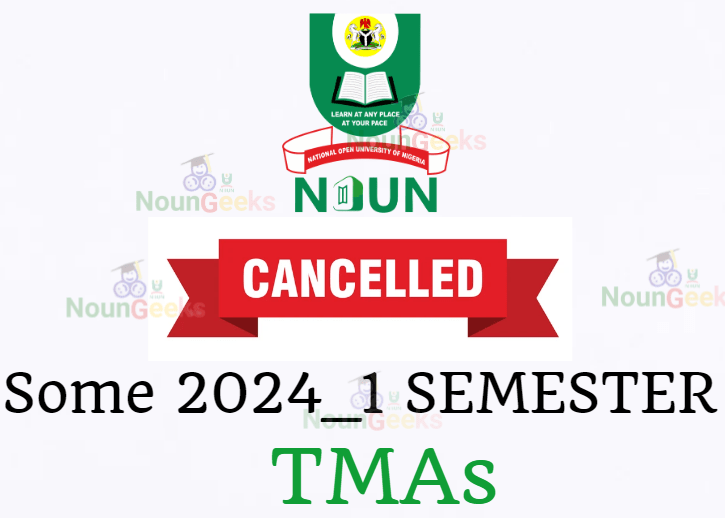
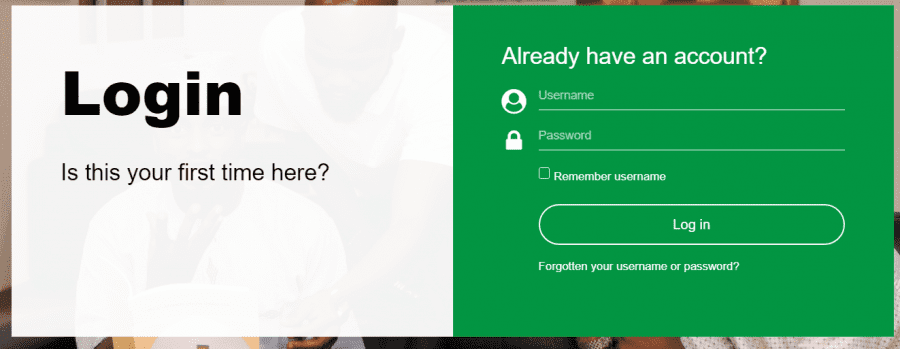
5 comments