
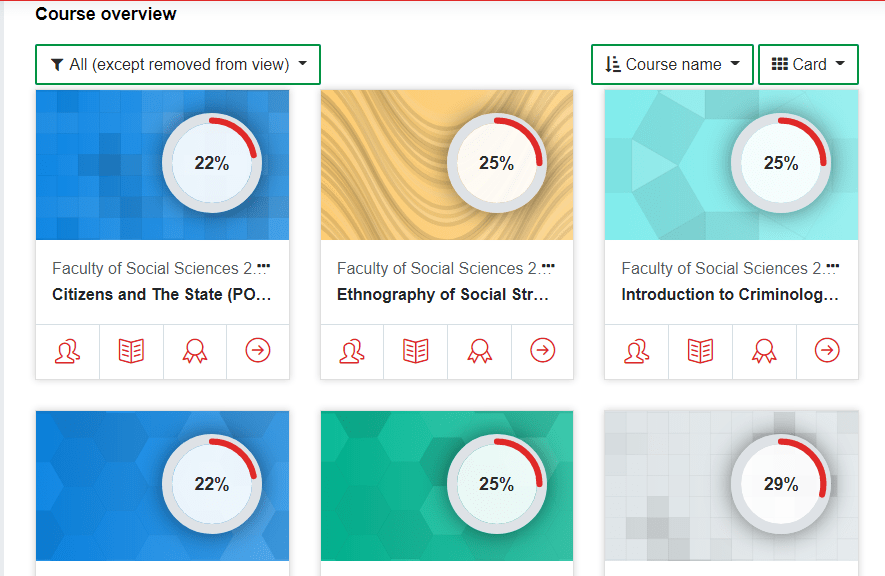
How To Check NOUN TMA Scores and Grades
New student? or you gave someone or an agent your TMAs and you want to check your scores after it has been submitted, then follow these simple steps below to check your NOUN TMA scores/grades on the elearn portal.
How To Check NOUN TMA Scores/Grades on Elearn Portal
1. After Logging into your elearn portal, Click on your profile icon or your display picture’s menu to drop down then click “grades” .
2. The next page will display your overall TMA grades for all your registered courses for the semester. You’ll notice that all the grades are not the same. Eg; some are 16, 19 and 20. So, for you to know the individual scores of each TMA of a course, TMA 1, TMA 2 and TMA 3 scores then see step 3.
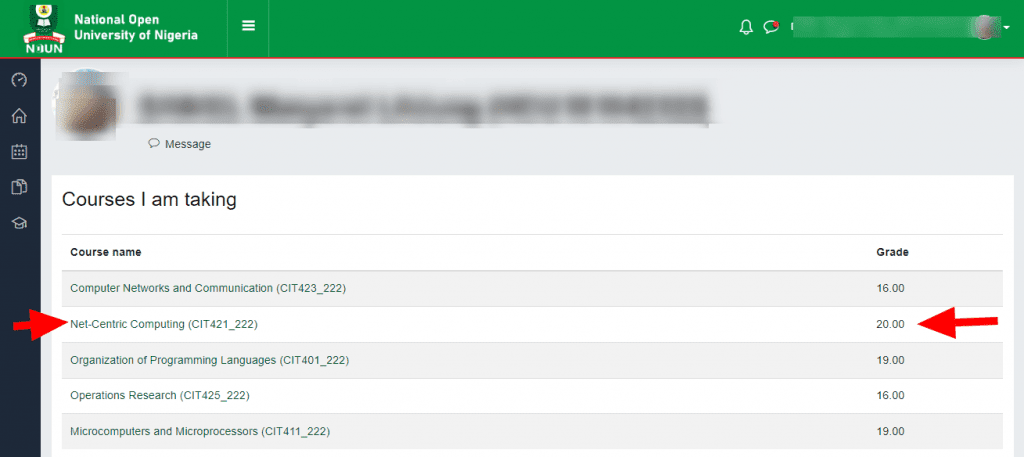
3. From the picture above, you’ll notice that cit421 overall grade is 20. So we’ll check why it’s 20 by checking the individual scores of each of the submitted TMAs. To check the scores of each TMA, from the left menu, Click “My courses” then select cit421.
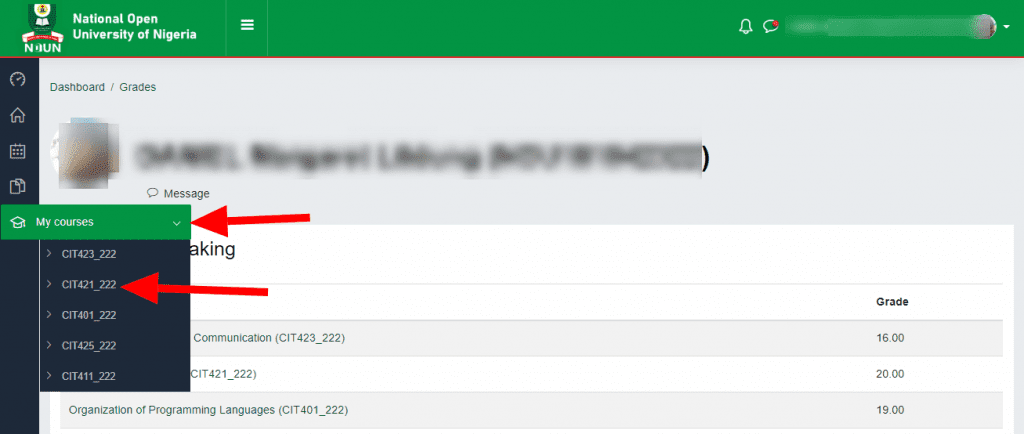
4. On the next page, scroll down till you get to “Tutor Marked Assignment 1 (TMA1)Quiz” link and click it to see the TMA 1 score. You can also go back and click TMA 2 or TMA 3 link to check their scores.
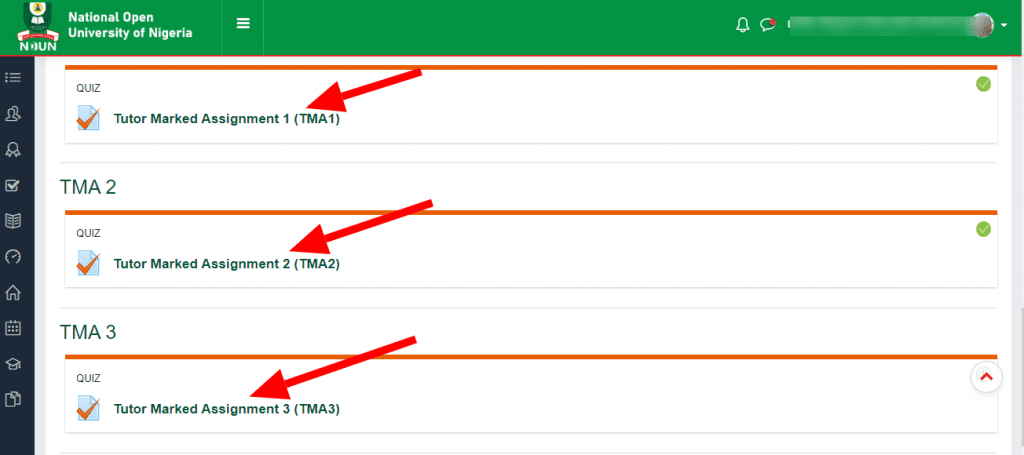
5. As you can see, CIT421 TMA 1 score is 10, same with TMA 2. The TMA 3 have not been submitted. So we have (TMA 1) 10 + (TMA 2) 10 = 20 (Grade).
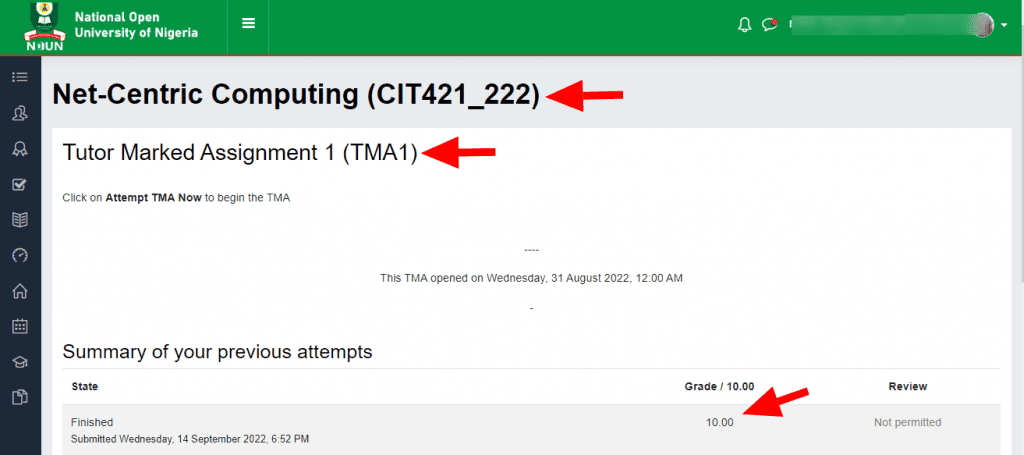
That’s how to check your NOUN TMA scores and grades on elearn portal.
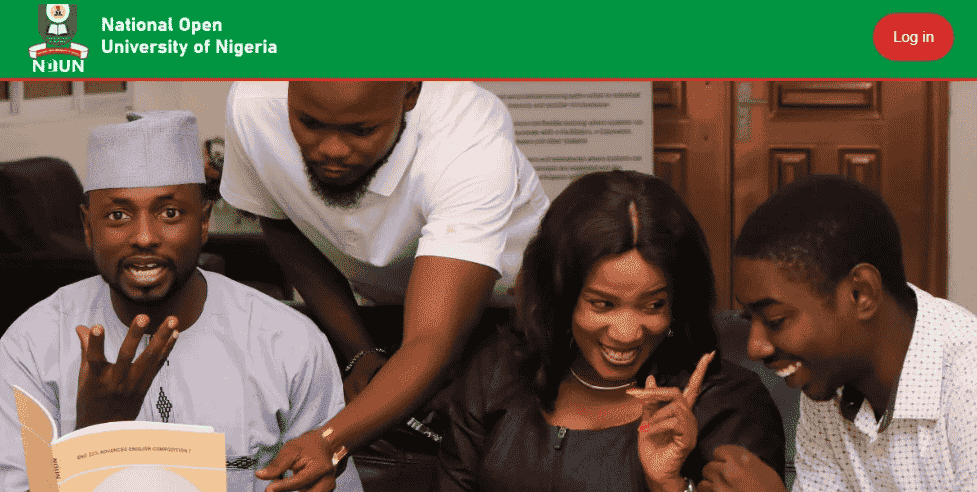

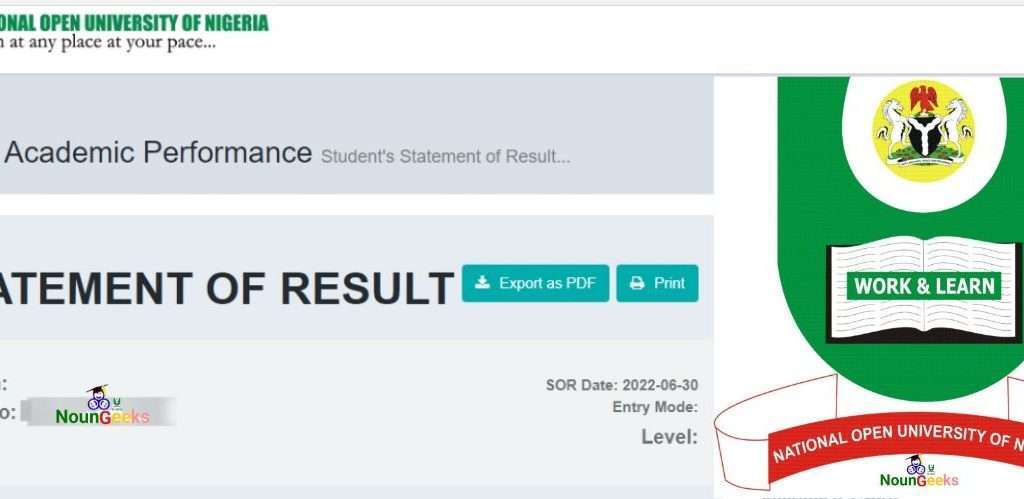
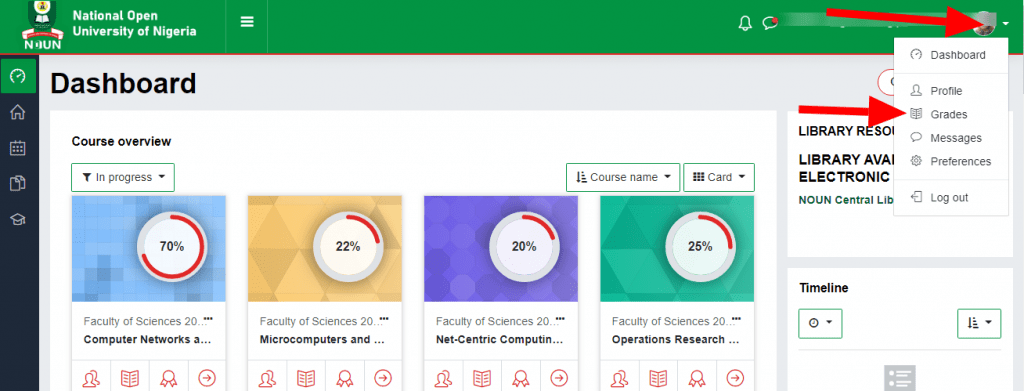


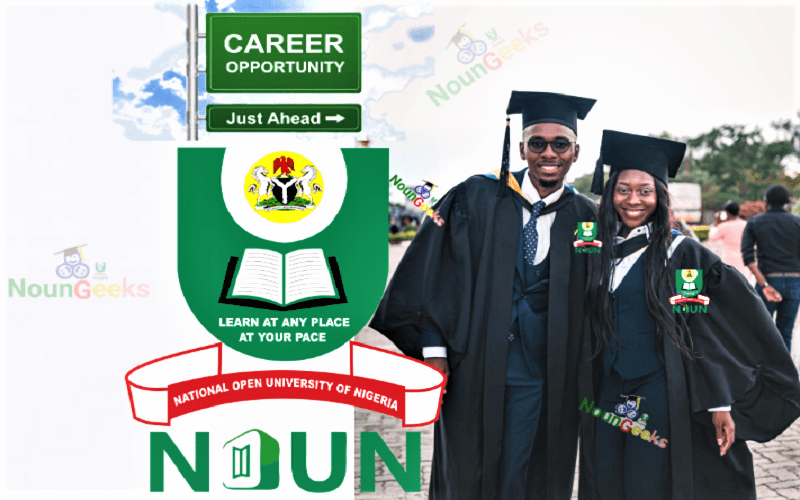
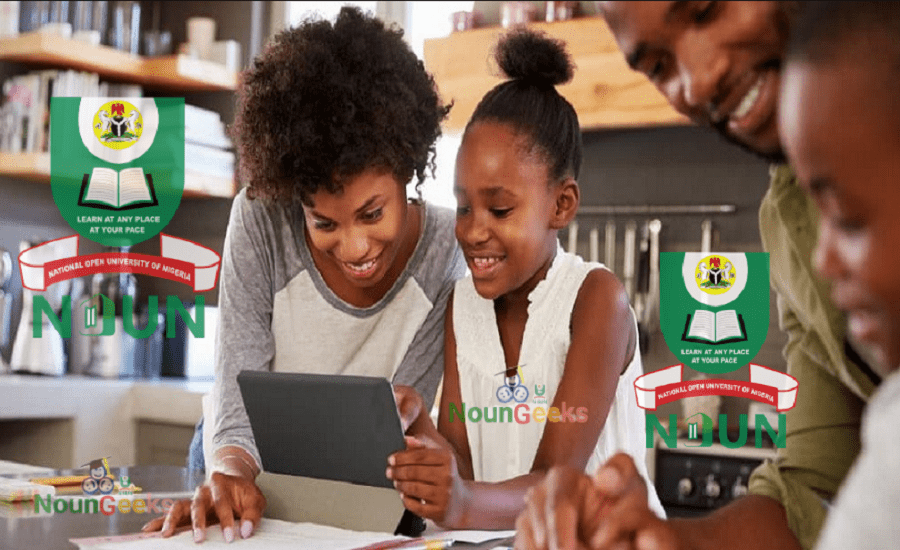
Post Comment